Your cart is currently empty!

Helping You Pick the Right Graphics Chip for Your Laptop
•
Helping You Pick the Right Graphics Chip for Your Laptop
Buying a new laptop can be exciting, but choosing the right graphics chip (GPU) can be tricky. The GPU helps your laptop do tasks like gaming, editing videos, or even just watching movies smoothly. In this guide, we’ll use simple words to help you understand GPUs and pick the best one for your needs.
What is a GPU?
A GPU is like a helper in your laptop that makes pictures and videos look good. It’s important for gaming, drawing, or editing because it makes things run faster and look better.
There are two types of GPUs:
- Integrated GPUs: These are built into the main brain of your laptop (the CPU). They use less power and are good for everyday tasks like browsing the web or watching YouTube. Examples are Intel Iris Xe and AMD Radeon Vega.
- Dedicated GPUs: These are separate and stronger. They can do harder tasks like running big games or making 3D art. Examples are NVIDIA GeForce and AMD Radeon RX.
Who Makes GPUs?
Here are the big names:
- NVIDIA: Famous for gaming GPUs like the GeForce RTX series. They make gaming smooth with cool features like Ray Tracing (makes light look real).
- AMD: Makes powerful and affordable GPUs like the Radeon RX series. They also save energy.
- Intel: Mostly known for integrated GPUs, but now they also make mid-range GPUs like the Intel Arc series.
Picking a GPU for Your Needs
For Gamers
- Casual Games: If you play light games like Minecraft or Roblox, GPUs like Intel Iris Xe or NVIDIA GTX 1650 will work.
- Competitive Games: For games like Fortnite or Valorant, you’ll want something stronger like NVIDIA RTX 3060 or AMD Radeon RX 6600M.
- Big AAA Games: For games with amazing graphics, like Cyberpunk or Elden Ring, you need NVIDIA RTX 4070, RTX 4080, or AMD RX 6800M.
For Creators
- Video Editing: For editing 4K videos, look for GPUs like NVIDIA RTX 4060 or AMD RX 6700M.
- 3D Artists: If you make 3D models or animations, you’ll need strong GPUs like NVIDIA RTX 4090 or AMD Radeon Pro.
- Streaming: For smooth live streams, NVIDIA RTX GPUs with a special tool called NVENC are great.
For Everyday Use
If you just browse, watch movies, or work on documents, integrated GPUs like Intel Iris Xe or AMD Radeon Vega are perfect. They save battery life too!
For AI or Machine Learning
If you’re into AI or want a laptop for coding AI models, go for powerful GPUs like NVIDIA RTX A-series or GeForce RTX 4090. These can handle tough math and big tasks.
What Else to Think About
Heating
Strong GPUs can get hot when working hard. Make sure the laptop has good cooling with fans and air vents to keep it from overheating.
Battery Life
Big GPUs use more power, so they can drain your battery faster. If you’ll be moving around a lot, look for laptops with good battery life or efficient GPUs.
Portability
Thin and light laptops usually have special GPUs called Max-Q. These use less power but aren’t as strong as regular GPUs. Great for people on the go!
Your Budget
- Under $1,000: You can get GPUs like NVIDIA GTX 1650 or AMD RX 6400M.
- $1,000 to $2,000: Look for NVIDIA RTX 3060, 4060, or AMD RX 6600M.
- Above $2,000: Get the best GPUs like NVIDIA RTX 4080, 4090, or AMD RX 6800M.
Tips to Make the Best Choice
- Check Reviews: Watch YouTube videos or read reviews to see how a GPU works for what you need.
- Think About Upgrades: Most laptops don’t let you change the GPU, but some can use external GPUs (eGPUs).
- Match Your Screen: For a 1080p screen, mid-range GPUs like RTX 3060 are great. For 4K screens, go for stronger GPUs like RTX 4080.
- Keep Drivers Updated: GPU drivers are like software updates that keep your GPU running smoothly.
- Look for Warranties: Pick laptops with good customer support and warranties in case something goes wrong.
GPU Brands and Prices
| Brand | GPU Model | Good For | Price Range (USD) |
|---|---|---|---|
| NVIDIA | GTX 1650 | Light Gaming | $700 – $1,000 |
| NVIDIA | RTX 3060 | Competitive Gaming | $1,000 – $1,500 |
| NVIDIA | RTX 4070 | Big Games, 4K Gaming | $1,800 – $2,300 |
| NVIDIA | RTX 4090 | Best Gaming, 3D Work | $2,500+ |
| AMD | Radeon RX 6400M | Light Gaming | $700 – $1,000 |
| AMD | Radeon RX 6600M | Competitive Gaming | $1,000 – $1,500 |
| AMD | Radeon RX 6800M | Big Games, Editing | $1,800 – $2,300 |
| Intel | Iris Xe | Everyday Use | $600 – $900 |
| Intel | Arc A770M | Mid-Range Gaming | $1,200 – $1,600 |
| NVIDIA (Pro) | RTX A5000 | AI, Pro Work | $2,800+ |
Making Your Laptop Last Longer
When you buy a laptop, you want it to stay useful for years. Here’s how to make sure your GPU stays strong:
- Get a GPU with at least 8GB of memory if possible.
- Pick GPUs with new features like Ray Tracing and AI upscaling (DLSS).
- Make sure your laptop has new ports like USB-C or HDMI 2.1 for connecting to screens or external GPUs.
Final Thoughts
The GPU is one of the most important parts of your laptop. It helps with gaming, creating, or just using your laptop every day. If you like gaming, go for NVIDIA’s RTX series or AMD’s Radeon RX series. Creators should pick GPUs with lots of memory and special tools for editing and rendering. For simple tasks, integrated GPUs like Intel Iris Xe are enough.
Take your time to think about your needs and check laptops that have the GPU you want. With the right choice, your laptop will be fun and useful for years!
Here’s how to change your laptop’s GPU in simple steps:
- Check Compatibility: Make sure your laptop can actually have its GPU changed. Many laptops have the GPU built into the motherboard, so it can’t be swapped out.
- Gather Tools: You’ll need a small screwdriver, thermal paste (this helps keep the GPU cool), and an anti-static wrist strap (to avoid damaging your laptop with static electricity).
- Turn Off the Laptop: Make sure your laptop is turned off and unplugged from the charger.
- Open the Laptop: Use the screwdriver to carefully remove the screws on the back of your laptop. Follow the instructions in your laptop’s manual.
- Locate the GPU: Find the GPU (graphics card). If it’s removable, it should be easy to spot. If it’s not removable, you won’t be able to change it.
- Remove the Old GPU: Unscrew and gently pull out the old GPU. Be careful not to break anything!
- Install the New GPU: Place the new GPU in the slot. Press it down carefully, and screw it in to make it secure.
- Apply Thermal Paste: Put a little bit of thermal paste on the GPU to help it stay cool.
- Reassemble the Laptop: Put the back cover back on and screw it tightly.
- Power On and Install Drivers: Turn on the laptop, and then go to the GPU manufacturer’s website to download and install the right drivers for your new GPU.
If your laptop can’t have its GPU changed, you might want to look into using an external GPU (eGPU) for better performance!
How to Use an External GPU (eGPU) With Your Laptop
Using an external GPU (eGPU) can make your laptop much faster for games or creative work. Here’s an easy guide to set it up:
What You Need
- A Compatible Laptop: Your laptop must have a Thunderbolt 3 or 4 port (it looks like a USB-C port but is faster). Check your laptop’s manual to see if it works with an eGPU.
- An eGPU Box (Enclosure): This is a special box that holds the GPU (graphics card). Popular brands include Razer Core, ASUS XG Station, or Sonnet.
- A GPU (Graphics Card): Buy a graphics card that fits your needs, like NVIDIA or AMD cards. Make sure it fits inside the eGPU box.
- Cables: The eGPU box comes with a Thunderbolt cable to connect it to your laptop.
Steps to Set Up Your eGPU
- Install the GPU Into the eGPU Box
- Open the eGPU box (follow the instructions that come with it).
- Place the GPU (graphics card) into the slot inside the box. Push it in gently until it clicks.
- Use screws to secure the GPU and connect any power cables inside the box.
- Connect the eGPU to Your Laptop
- Plug the eGPU box into your laptop using the Thunderbolt cable.
- Plug the eGPU box into a power outlet so it gets electricity.
- Turn Everything On
- Turn on your laptop and the eGPU box. The lights on the eGPU box should turn on.
- Install the GPU Drivers
- For Windows Laptops: Go to the NVIDIA or AMD website and download the latest GPU drivers. Follow the steps to install them.
- For MacBooks: macOS might install the drivers automatically, but make sure the GPU is supported by Apple.
- Use an External Monitor (Optional)
- For the best performance, connect an external monitor directly to the eGPU. Use an HDMI or DisplayPort cable for this.
- Test It Out
- Open a game or a program that needs a lot of power. Check if it’s running faster and smoother.
Tips for Using Your eGPU
- Check Settings: On Windows, you can choose to make the eGPU the main graphics card in your display settings or the NVIDIA/AMD control panel.
- Restart If Needed: If the eGPU doesn’t work at first, restart your laptop and try again.
- Be Patient: Sometimes it takes a few minutes for your laptop to recognize the eGPU.
Things to Remember
- Performance: An eGPU is very powerful, but it’s not as fast as having a GPU inside your laptop. It still makes a big difference, though!
- Portability: eGPU boxes are big and need to stay plugged into power, so they’re best for desks, not traveling.
- Cost: eGPUs and GPUs can be expensive, but they’re worth it if you need extra power.
With an eGPU, your laptop can become much better for gaming, video editing, or other tasks. It’s like giving your laptop a superpower!
Table of Contents
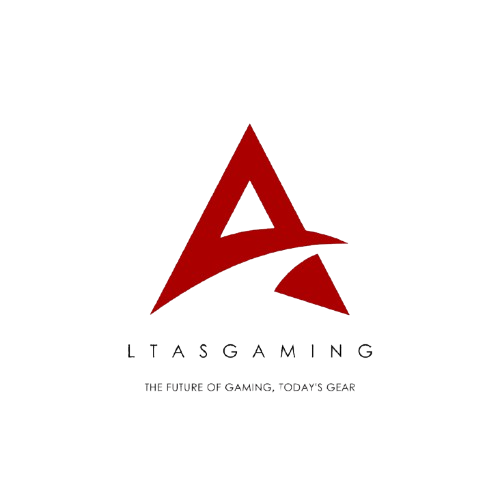
Comments
One response to “Helping You Pick the Right Graphics Chip for Your Laptop”
-
Nvidia ❤️
Leave a Reply